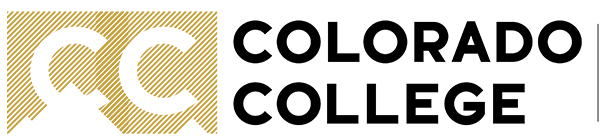Student Financial Services
Our Mission & Vision
Our Mission:
Support Colorado College's mission by partnering family finances and college resources to reduce financial barriers, enabling students to access unique educational experiences. Ensure equitable support and compliance with state, federal, and campus guidelines.
Our Vision:
Empower and embolden students through increased access to opportunities, outreach, and education, fostering a diverse population of resourceful adults ready to succeed beyond college.
Need to Know
News & Announcements
Spring Semester billing statements are now available online. Students access the billing portal via Banner SSB and authorized users should click on "Make a Payment" to view instructions on accessing billing portal.
Spring Semester fees will be due in full on or before February 5th OR Enroll in the 4-month payment plan option by February 4th by 5 p.m. and make your first installment February 5th.
When monthly statements are generated, all students and their authorized users receive an email notification, prompting them to log in to the billing portal and view the detailed billing statement. Remember: statements are static and do not refresh when changes are made on your account. To see real-time information, click VIEW ACTIVITY and then expand whichever billing period you want to see.
1098-T (tuition statement) tax forms are available online (via online billing portal) to view and print. Students who graduated in May and students who did not opt out of paper, will receive a tax form in the mail at their permanent mailing address.
Students who would like to receive their financial aid and/or student account refund directly deposited to their personal bank account must go to the Account Payable office (Spencer Center, 2nd Floor, Suite 214) to complete the appropriate paperwork.
Connect with us
Monday-Friday 8:30 a.m.- 5 p.m.
For questions about financial aid, loans, student employment:
Phone: (719) 389-6651
Toll-free: (800) 260-6458
Fax: (719) 389-6173
financialaid@coloradocollege.edu
For questions about billing and payments:
Phone: (719) 389-6698
studentaccounts@coloradocollege.edu
For billing, payments or other student account related questions, please contact or drop by Student Accounts.
No appointment is required.