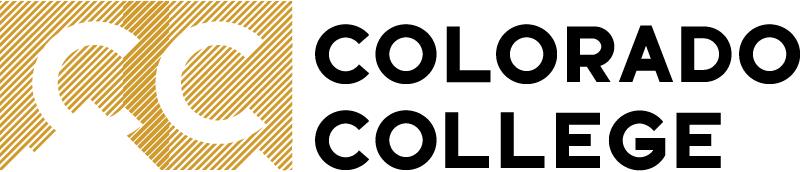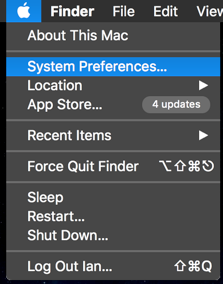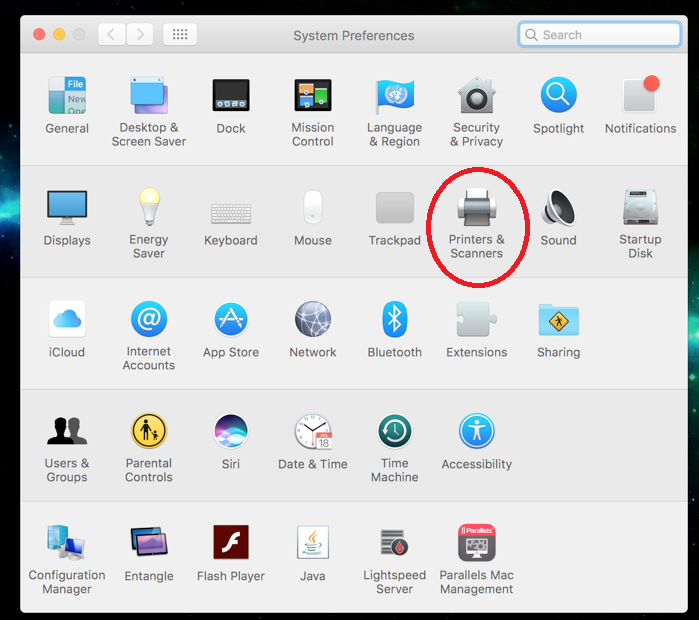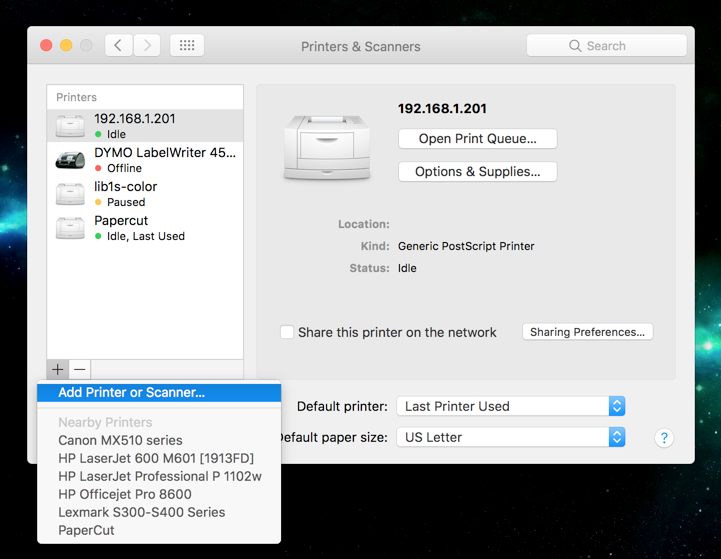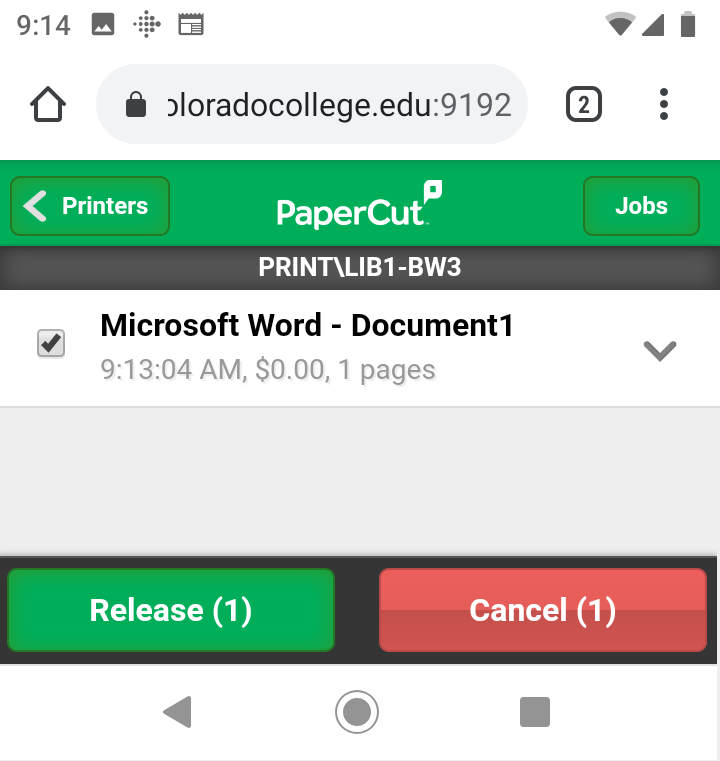Papercut (touchless) Instructions - Mac
Print jobs can sometimes take several minutes between the time you hit print and the time it shows up on the printer - this is particularly true during the first 3 days of each block when everyone is printing their readings and the print server is trying to handle all of that at once.
If you print a job and it doesn't show up to release, chances are that you just need to wait a few more minutes.
- See instructions as a video (note that the name is now "papercuttouchless" instead of just "papercut")
- Fixing Papercut problems on a mac (90% of them are one of these two things)
Set up papercut on your mac
Note: make sure "Use" says Secure AirPrint. If it doesn't, try toggling wifi off and on or restarting the computer, then try again.
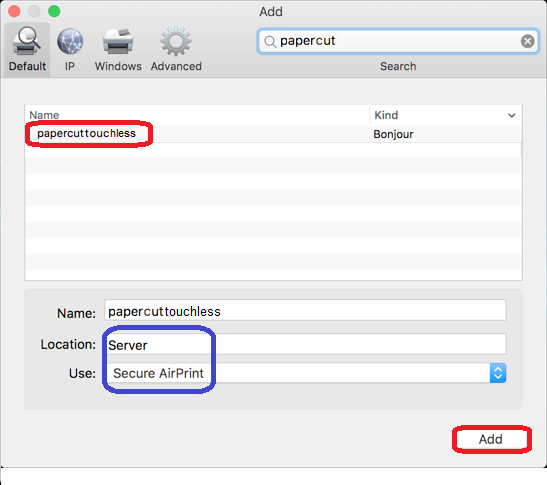
Your mac will autofill the wrong username. Make sure you change this to your CC username (usually f_last, ex. j_doe) and take care when typing your password. If you see a "hold for authentication error" after printing, that means it's the wrong username and password.
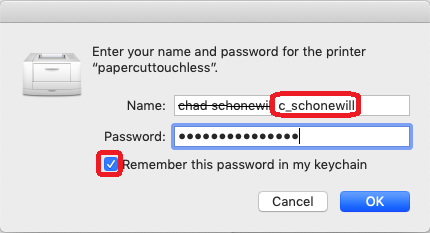
show all / hide all
Release your job from a Papercut Printer
You can just open your camera app - no need to actually take a picture, it will recognize the QR code and either open the webpage immediately or you may need to tap the "link" icon.
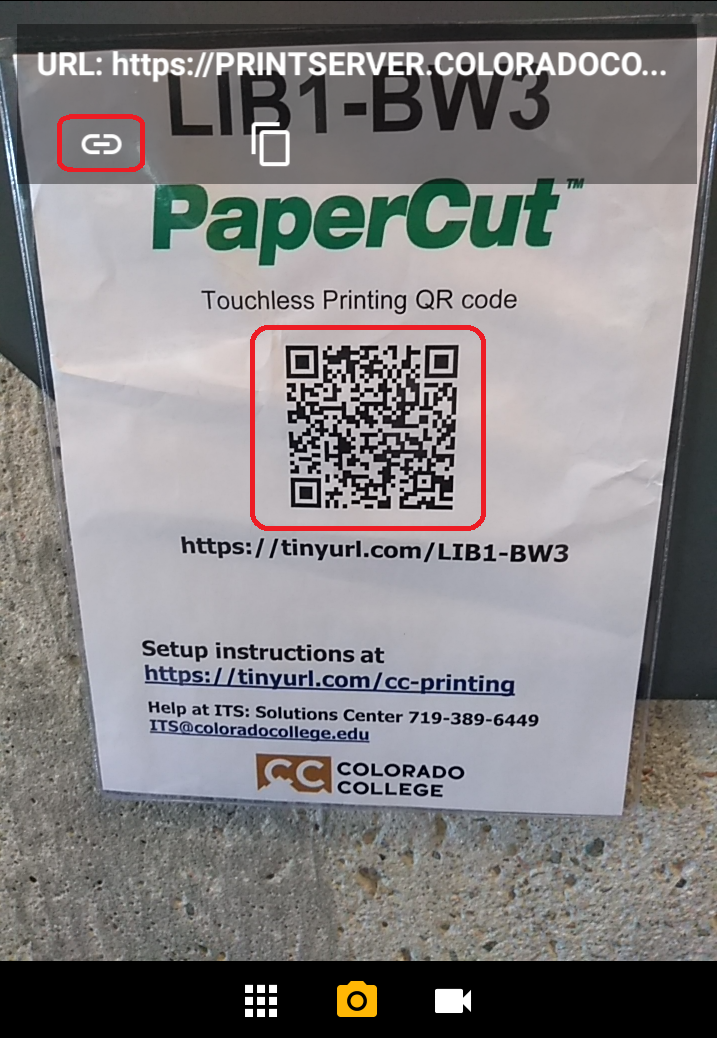
The first time you release from your phone, log in with your CC username and password. It will remember your credentials for next time.
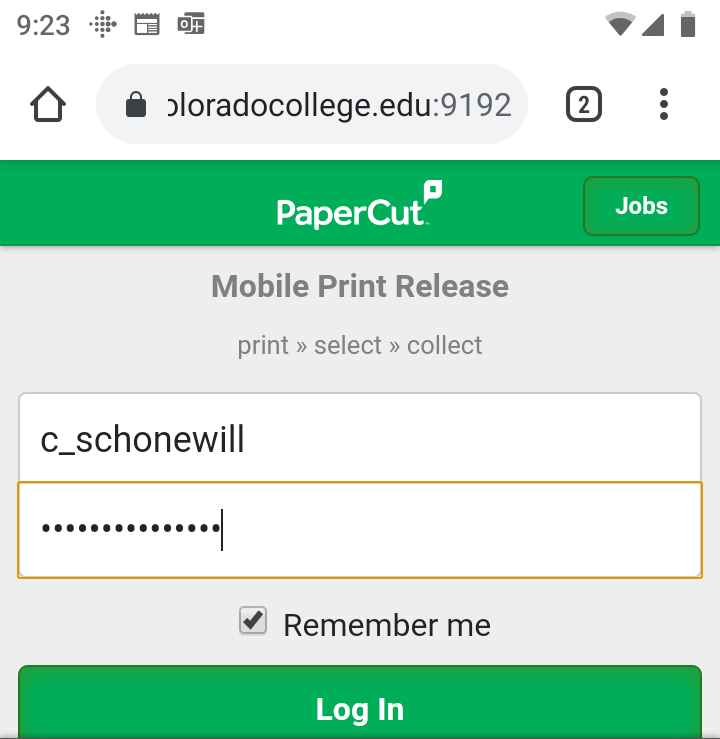
show all / hide all
You can also release your job by "beeping" your gold card on the small grey card reader you see on the printer, and then using the printer's touch screen to release your job.