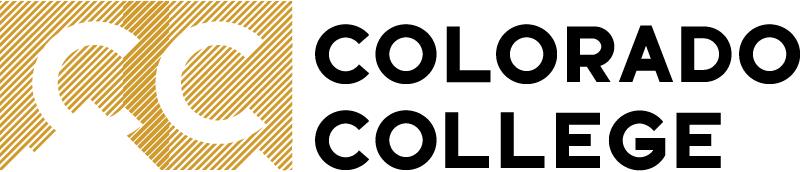Voicemail System
Access your voicemail from on campus
- From your office phone, press the "message" button on your phone

- Enter your PIN and then # (ex. 13254#)
- note that if this is your first time using it, the default PIN is 13254
- If your PIN doesn't work, let us know at services.coloradocollege.edu and we can reset it
Access your voicemail from off campus
- You will receive an email with voicemail attached as a sound file that you can play from a computer.
- You can manage your voicemail through the Jabber client
- You can call in from off campus. To do so:
- Dial your on campus phone number
- After it finishes ringing and starts playing your voicemail greeting, press *
- When asked for your ID, enter your 4-digit extension
- When asked for your PIN, enter your 5-digit PIN
Empty your deleted messages
Deleted messages count toward your voicemail box quota, so be sure to empty your deleted items periodically:
- Dial into your voicemail
- Press 3 to listen to old messages
- Press 2 to listen to deleted messages
- Press 1 to review messages
- Press 2 to erase deleted messages
- Press 2 to delete all messages
- Press 2 to confirm all deleted messages
Play your messages
- Your new messages will play automatically. After listening to a message:
- Press 1 to replay the message
- Press 2 to save the message
- Press 3 to delete the message
- Press 5 to forward the message
- Press 7 to rewind the message 5 seconds
- If you don't have any new messages
- Press 3 to review saved messages
Change your greeting(s)
You have multiple greetings available to you in the new system - standard, closed, alternate, busy, internal, holiday
- After accessing voicemail:
- Press 4 for options
- Press 1 to change greetings
- Press 1 to re-record your greeting and then follow the prompts
- Press 2 to switch to your alternate greeting
- Press 3 to edit other greetings
Reset your voicemail password
- If you know your password and want to change it
- Access the voicemail system
- Press 4 for options
- Press 3 for preferences
- Press 1 to reset your PIN
- Press 2 to change your recorded name
- If you don't know your password
- Contact the Solutions Center at 719.389.6449 or at services.coloradocollege.edu
- When the Solutions Center replies with your new voicemail PIN
- From your telephone, pick up your receiver and press the voicemail button
 .
. - Enter the temporary passcode given to you by ITS:.
- The Unity system will prompt you to:
- Record your name
- Record a greeting
- Set a new password (a minimum of 5-digits)
- Once you have completed all the prompts your voicemail box is ready to receive messages.
- From your telephone, pick up your receiver and press the voicemail button
Report an issue -
Last updated: 08/16/2024