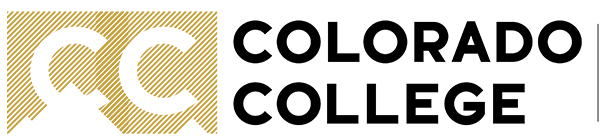Printing Test
How to Use PaperCut Hive - Gain Access to Printing
You can use the QR code on any printer, or this link HTTPS://hive.papercut.com/join/79910391 to request access to printing. An e-mail generated by ITS is sent from no-reply@papercut.com and titled “[PaperCut Hive] Colorado College has invited you to set up printing”. This may take some time or may be completed on the next business day if performing the initial authorization outside of ITS: Solution Center Hours (Monday-Friday: 8-PM).
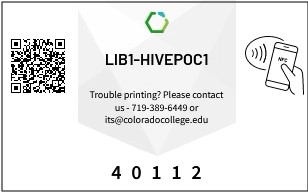
PaperCut Hive Email Information
This email will give the user personalized software for printing. This email is specific to the user and should not be shared with any other individual.
Click the Get Started link in the email to download the required software.
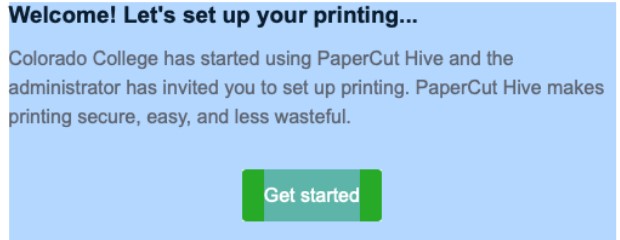
The second part of the email provides your unique QR Code Identity for using your mobile device to setup mobile printing and document release, and your Access Code for logging into a printer in order to release print jobs, scan documents or print from USB. Please retain this email for reference.
Report an issue -
Last updated: 10/21/2024