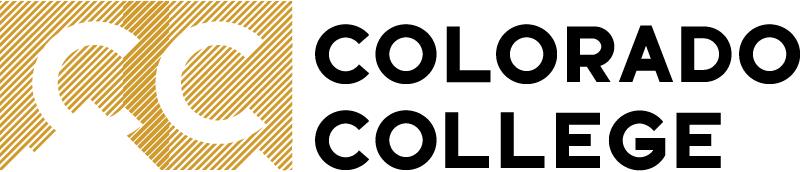Tips and Tools for Managing Email
Set up Folders and Favorites
Folders are an easy way to organize email messages in Outlook. Once your folders are created, you can simply drag and drop messages into the folders. Frequently used folders can be marked as "favorites" to display on the top of the list.
- Create folders: Outlook for Windows, Outlook for Mac, Outlook for the Web
- Favorite a folder: Outlook for Windows, Outlook for Mac, Outlook on the Web
Automatically Sort Messages
Create inbox rules to automatically filter email messages as they arrive in your mailbox! Outlook will perform a specific action on the incoming email if it meets conditions that you set such as contains specific keyword(s) in the subject line, is coming from a certain sender, or was sent to specific email address or alias. Most commonly we will want to automatically move the message into a designated folder, but you can also set a rule to have email automatically marked as read or marked with a color category.
- Create a Rule: Outlook for Windows, Outlook for Mac, Outlook on the Web
Tag Messages with Color Categories
This is a great tool to visually tag messages related to specific projects or processes. You can setup a variety of categories with their own colors to mark emails and even meetings. If you are using a shared email box, you can assign colors to each team member and have them tag emails they are following up on with their color.
Flag for Follow Up and Set Reminders
Emails that you need to follow up on later can be flagged and will be added to your Outlook task list. Your task list can be found by clicking the clipboard icon in the bottom left of Outlook (next to Calendar & People).

We recommend setting a specific day for follow up to keep your tasks organized. You can set a reminder to get a reminder notification when the follow up is due.
Unsubscribe
Do you receive lots of promotional emails or newsletters from outside of CC that you never read? Most of these will have an option to "Unsubscribe" from these messages hidden near the very bottom of the message. This should stop these emails from being sent to you and help declutter your future inbox so you can pay more attention to what is important!
If you search for the word "unsubscribe" in your email box, you will find most of these type of promotional emails and newsletters. This will help you quickly look through those emails, determine what is unimportant, and unsubscribe.