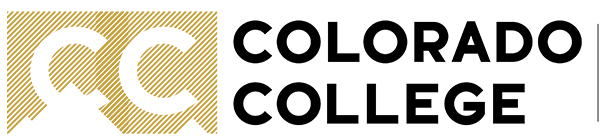Listserv Subscriber Management
Adding or Removing Subscribers by Email
Contact the Solutions Center with the name or email address of your listserv or list to have them confirm you are an owner of your list. For example, the Humor Digest is called Humor-L and its email address is humor-l@listserv1.coloradocollege.edu
To remove a person from your list, in the body of the email enter your information in the following format:
delete yourlist-l username@coloradocollege.edu
For example, if I wanted to remove Tony Stark from the JusticeLeague-L list, I'd enter:
delete justiceleague-l t_stark@coloradocollege.edu
To add a person to your list using the following pattern:
add yourlist-l username@coloradocollege.edu
You can even add off-campus email addresses in this way or multiple people to the list; for example:
add justiceleague-l d_prince@jla.org
add justiceleague-l k_saunders@coloradocollege.edu
add justiceleague-l v_stone@coloradocolegee
show all / hide all